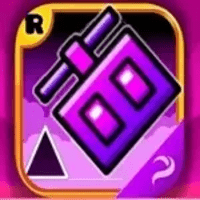Customize Your Call of Duty: Black Ops 6 Experience: Disabling Killcams and Effects
Call of Duty: Black Ops 6, a flagship title in the franchise, offers intense multiplayer action with a high degree of customization. This guide helps you refine your gameplay by showing you how to disable killcams and flashy kill effects.
Turning Off Killcams
Killcams, a long-standing Call of Duty feature, replay the kill from your opponent's perspective. While useful for learning enemy positions, they can interrupt gameplay. To disable them:
- From the multiplayer menu, access the Settings menu (usually via the Start/Options/Menu button).
- Navigate to the Interface settings.
- Locate the Skip Killcam option and toggle it off.
You can still view a killcam after death by holding down the Square/X button.
Turning Off Kill Effects
Many weapon skins, often acquired through the battle pass, feature unique and sometimes over-the-top kill animations. If you prefer a more traditional experience, you can disable these effects:
- Access the Settings menu from the multiplayer menu (Start/Options/Menu button).
- Select Account & Network settings.
- Under Content Filter, toggle Dismemberment & Gore Effects to off. This will remove the exaggerated kill animations.
Enjoy a smoother, more tailored Call of Duty: Black Ops 6 experience!

 Latest Downloads
Latest Downloads
 Downlaod
Downlaod




 Top News
Top News