Many Marvel Rivals players, especially those using mouse and keyboard, have reported aiming difficulties due to the game's default mouse acceleration/aim smoothing. This guide shows how to easily disable this feature for improved precision. Note that this is not considered cheating; it simply adjusts a setting usually found within in-game options.
How to Disable Mouse Acceleration and Aim Smoothing in Marvel Rivals

Marvel Rivals enables mouse acceleration/aim smoothing by default. Unlike many games, there's no in-game toggle. While beneficial for controller users, this feature often hinders mouse and keyboard players, impacting flick shots and precise aiming. This tweak allows for a more responsive aiming experience.
The solution involves directly modifying a game settings file using a text editor like Notepad. This is a simple configuration change, not a mod or hack. The same file updates whenever in-game settings (like sensitivity) are altered.
Steps to Disable Aim Smoothing/Mouse Acceleration:
- Open the Run dialog (Windows key + R).
- Paste this path, replacing "YOURUSERNAMEHERE" with your Windows username (found under This PC > Windows > Users):
C:\Users\YOURUSERNAMEHERE\AppData\Local\Marvel\Saved\Config\Windows - Press Enter. Locate the
GameUserSettingsfile and open it with Notepad. - At the file's end, add these lines:
[/script/engine.inputsettings]
bEnableMouseSmoothing=False
bViewAccelerationEnabled=False
bDisableMouseAcceleration=False
RawMouseInputEnabled=1- Save and close the file. Mouse smoothing and acceleration are now disabled, prioritizing raw mouse input.

 Latest Downloads
Latest Downloads
 Downlaod
Downlaod

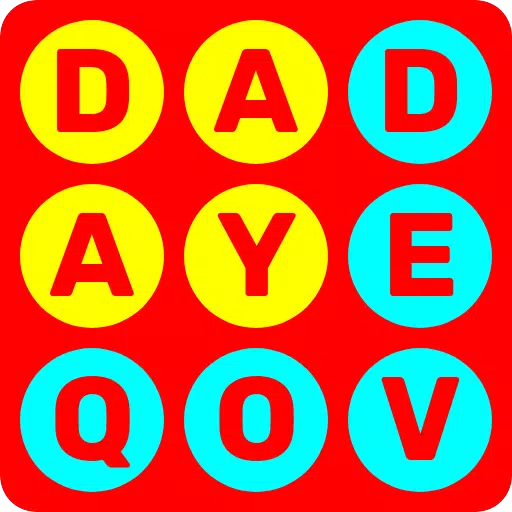


 Top News
Top News








