Modern streaming platforms like Netflix and Max have dramatically reshaped how we consume content, offering reality TV enthusiasts and cinephiles alike the ability to stream the latest movies and shows directly into their living rooms. Instead of heading out to a theater and risking a *Chicken Jockey*-level mishap, you might be asking yourself—how can I achieve that cinematic quality experience from the comfort of your couch? Worry not, as our comprehensive guide to streaming Netflix in 4K will walk you through everything you need to know.
How to Stream Netflix in 4K
Before diving into settings and equipment, it's essential to verify which Netflix plan you're currently subscribed to — not all plans support 4K streaming. The Streaming (with Ads) and Standard plans are limited to resolutions up to 1080p. If you're looking for Ultra HD or 4K streaming capabilities, the only option available is the Premium Plan.
Here are the current Netflix US plans and their pricing:
- Standard with ads: $7.99 per month (No 4K support)
- Standard: $17.99 per month (No 4K support)
- Premium: $24.99 per month (Supports 4K streaming)
Do You Have the Right Equipment for 4K?
The next step in achieving 4K streaming on Netflix is ensuring your hardware setup supports Ultra HD resolution. Whether you're using a smart TV or monitor, it must be capable of outputting 3840 x 2160 pixels. For those relying on external devices such as a Fire Stick or an Apple TV, these also need to support 4K playback. Additionally, the HDMI cables connecting your device to your display should be able to carry the full 4K signal without compression. Netflix recommends using either a Premium High Speed HDMI cable or an Ultra High Speed HDMI cable for optimal performance.
[ttpp]
 Budget 4K Streaming Device
Budget 4K Streaming Device
Amazon Fire TV Stick 4K Max
[ttpp]
 HDMI for 4K
HDMI for 4K
Belkin HDMI 2.1 Ultra High Speed
[ttpp]
 Best 4K TV
Best 4K TV
LG 65" Class OLED evo C4
[ttpp]
 Best 4K Monitor (also great for gaming)
Best 4K Monitor (also great for gaming)
Asus ROG Swift PG32UCDP
[ttpp]
Check Your Playback Settings
Once you’ve confirmed your subscription and verified your hardware compatibility, it’s time to adjust your playback settings. Log in to your Netflix account via PC, click on your profile icon, and select ‘Manage Profiles’. If the menu bar doesn’t appear automatically, choose the specific profile you want to configure. Scroll down to the Playback Settings section and set the video quality to “High”. Once enabled, this setting allows Netflix to stream content in 4K when supported by the title you’re watching.
There are a few important considerations here. Choosing the “High” quality setting may lead to buffering or stuttering if your internet connection isn't fast enough to handle the data load. Also, keep in mind that **streaming in 4K consumes significantly more data**, so if you're using mobile data or have a bandwidth cap, you may reach your limit faster than expected.
Are There Other Ways to Watch Netflix Movies and Shows in 4K?
While digital streaming dominates today’s media landscape, physical media hasn't completely vanished. In fact, a Blu-Ray revival has seen several popular Netflix originals released on disc. Titles such as *Daredevil*, *Arcane*, *The Crown*, *Stranger Things*, and even *Wednesday* are now available on Blu-ray (though sometimes difficult to find). With streaming services occasionally removing content without notice, owning a physical copy remains one of the most reliable ways to ensure permanent access to your favorite shows — at least until optical drives become obsolete.
[ttpp]
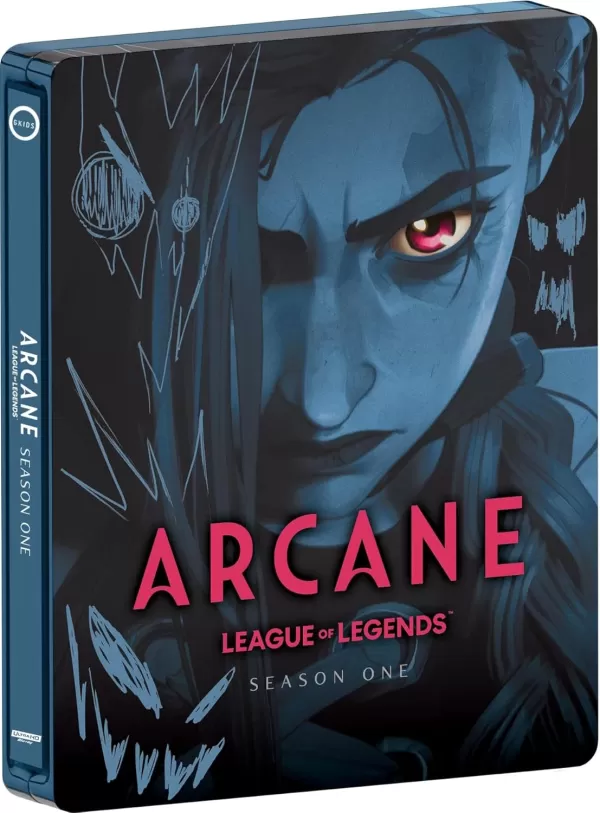 Arcane: League of Legends - Season One - Limited Edition Steelbook 4K Ultra HD + Blu-ray [4K UHD]
Arcane: League of Legends - Season One - Limited Edition Steelbook 4K Ultra HD + Blu-ray [4K UHD]
[ttpp]

 Latest Downloads
Latest Downloads
 Downlaod
Downlaod

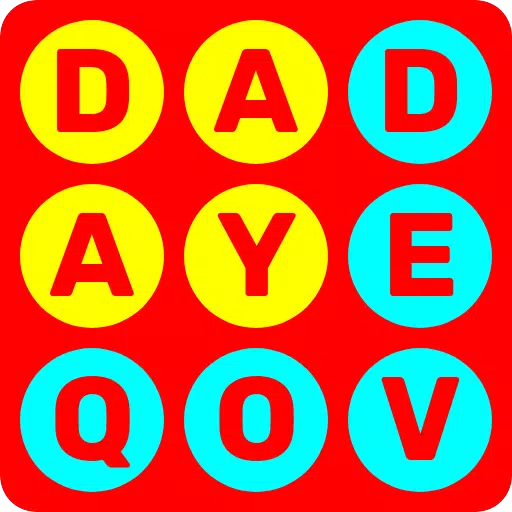


 Top News
Top News









