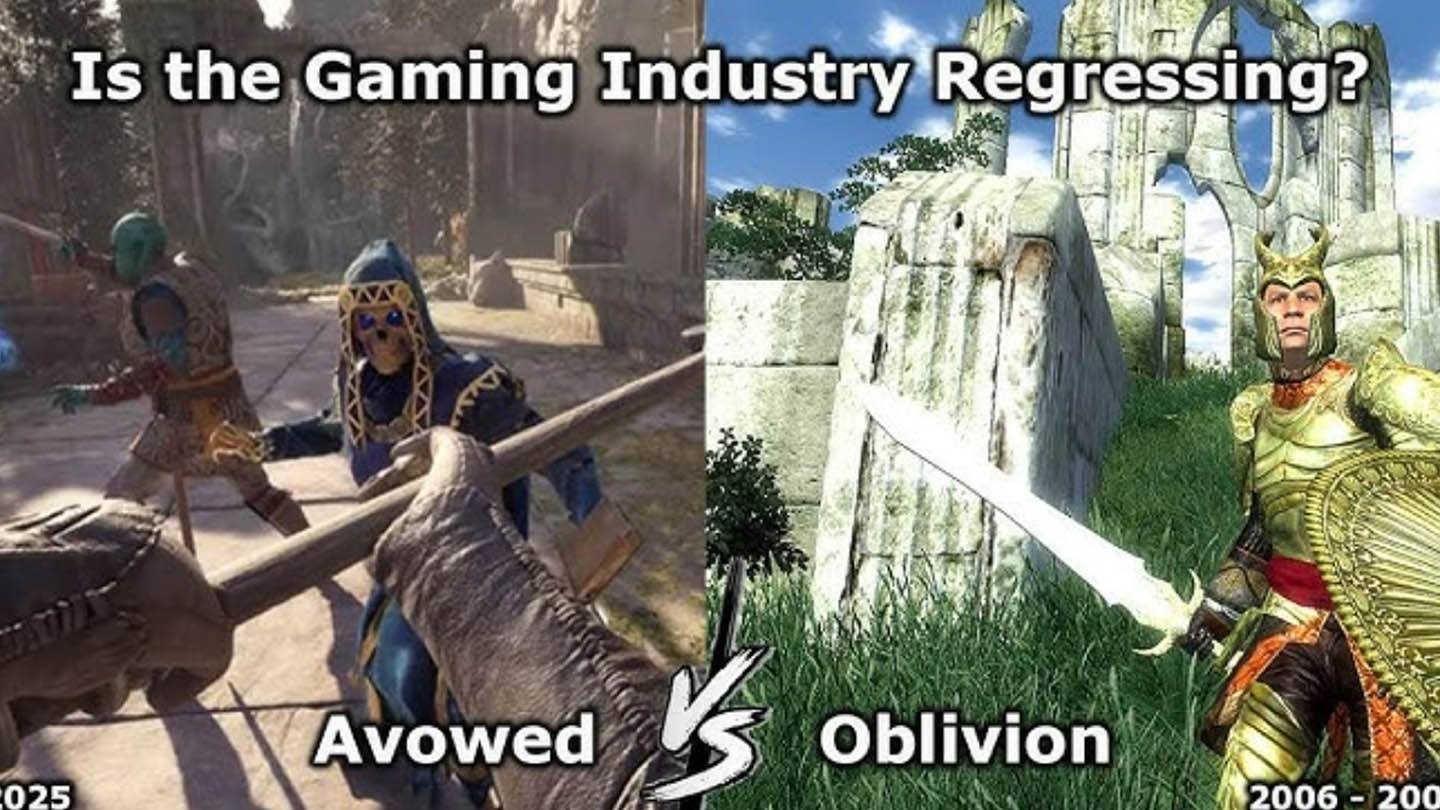Minecraft is a highly popular game known for its versatility across various devices, including Chromebooks, which run on Chrome OS. Many users are curious if it's possible to play Minecraft on such a device, and the answer is a resounding yes!
In this comprehensive guide, we'll walk you through the installation process and offer valuable tips to enhance your gaming experience on a Chromebook.
Table of Contents
- General Information About Minecraft on a Chromebook
- Enabling Developer Mode
- Installing Minecraft on Chromebook
- Running the Game
- How to Play Minecraft on a Chromebook with Low Specs
- Enhancing Performance on Chrome OS
General Information About Minecraft on a Chromebook
To ensure stable gameplay, your Chromebook should meet the following minimum specifications:
- System Architecture: 64-bit (x86_64, arm64-v8a)
- Processor: AMD A4-9120C, Intel Celeron N4000, Intel 3865U, Intel i3-7130U, Intel m3-8100Y, Mediatek Kompanio 500 (MT8183), Qualcomm SC7180 or better
- RAM: 4 GB
- Storage: At least 1 GB of free space
If your device meets these requirements but still experiences lag, don't worry—we'll provide a guide at the end to help you optimize performance. Now, let's dive into the installation process.
You can directly install the Bedrock Edition from the Google Play Store, which is straightforward: open the store, search for Minecraft, and navigate to its page. Note that it costs $20, but if you already own the Android version ($7), you'll only need to pay an additional $13. This method is ideal for those who prefer a quick and easy installation.
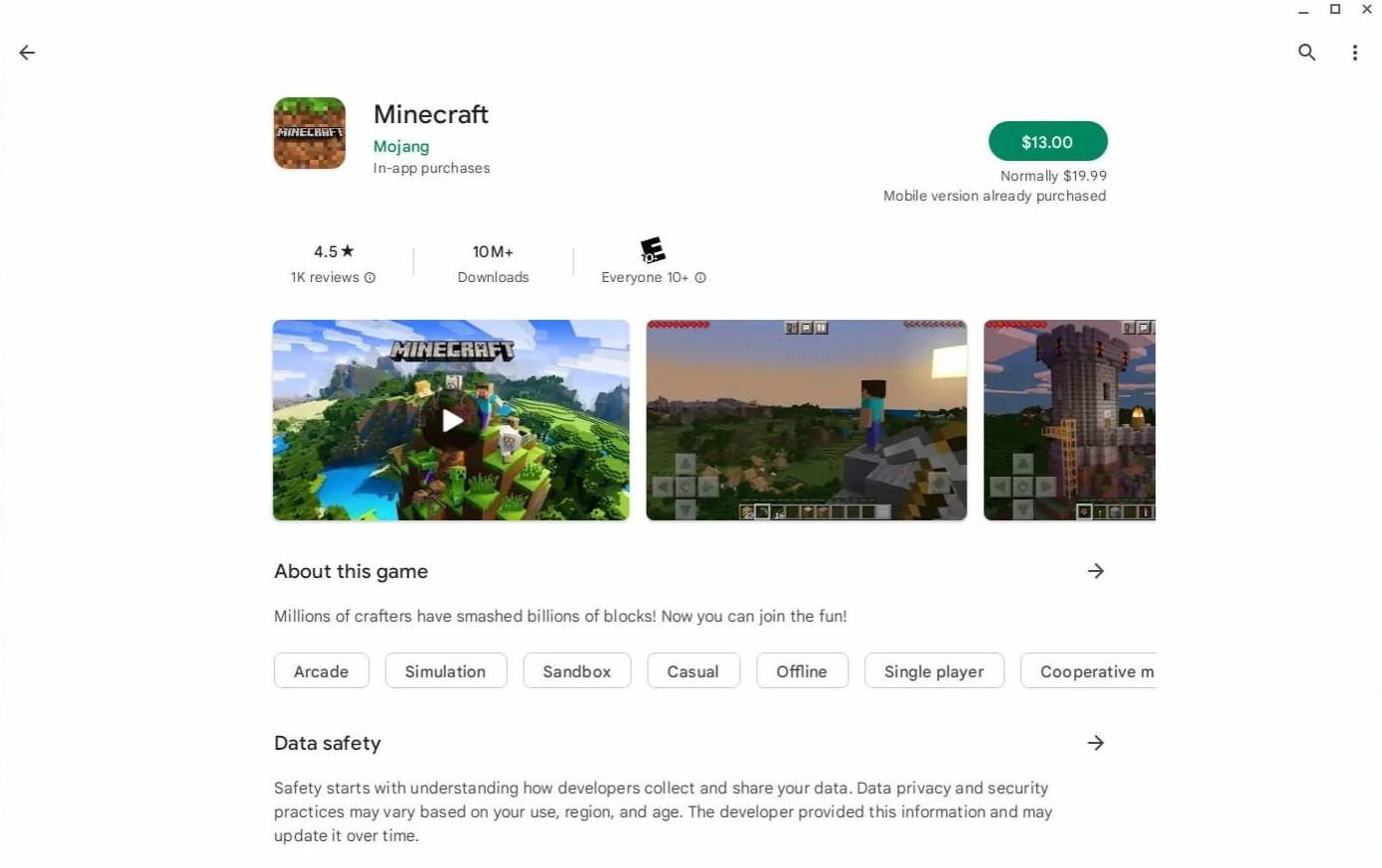
Image: aboutchromebooks.com
However, if the Bedrock Edition isn't your cup of tea, you're in luck. Since Chrome OS is based on Linux, you can install the Linux version of Minecraft. This process requires more attention to detail due to the differences from Windows, including some coding. We've prepared a detailed guide to help you get Minecraft running on your Chromebook in just half an hour.
Enabling Developer Mode
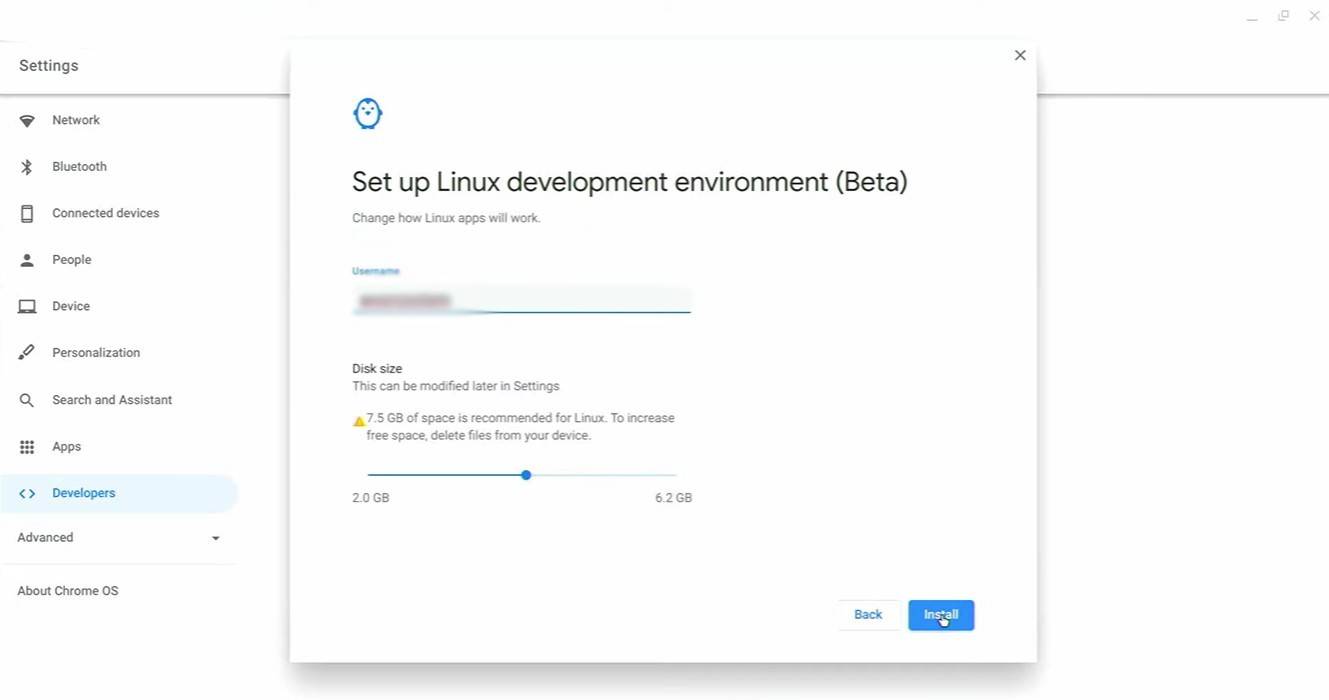
Image: youtube.com
To start, you'll need to enable Developer Mode on your Chromebook. Navigate to the settings menu, similar to the "Start" menu on Windows, and find the "Developers" section. Enable the "Linux development environment" option and follow the on-screen instructions. Once complete, the Terminal will open, which is similar to the command prompt in Windows and where you'll continue the installation process.
Installing Minecraft on Chromebook
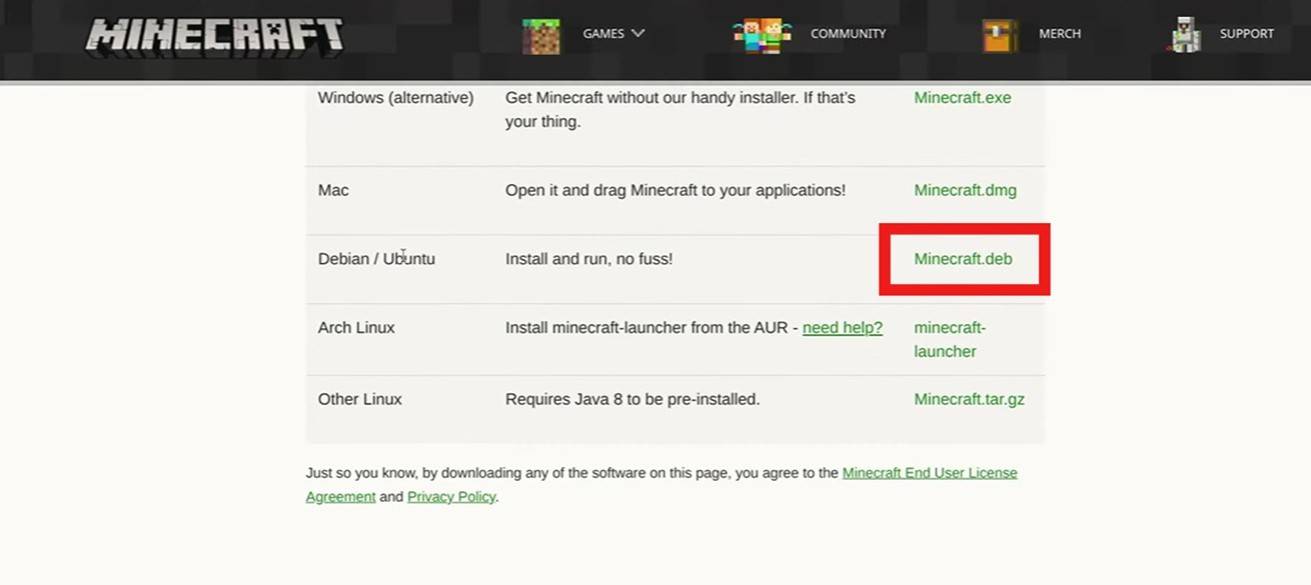
Image: youtube.com

 Latest Downloads
Latest Downloads
 Downlaod
Downlaod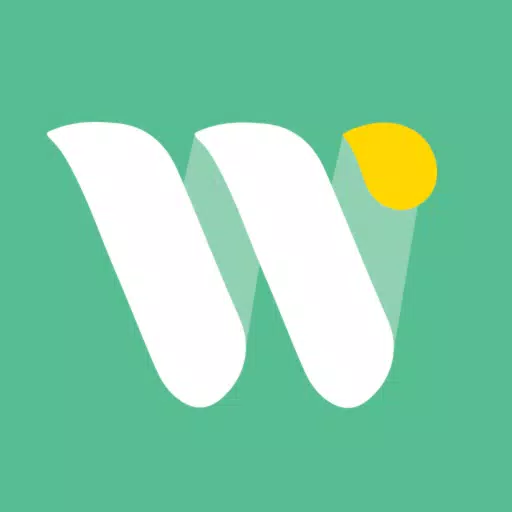




 Top News
Top News